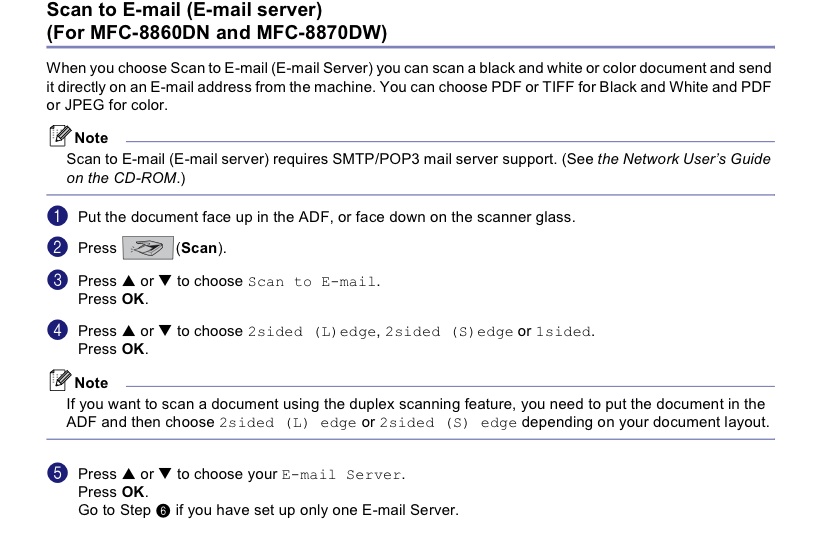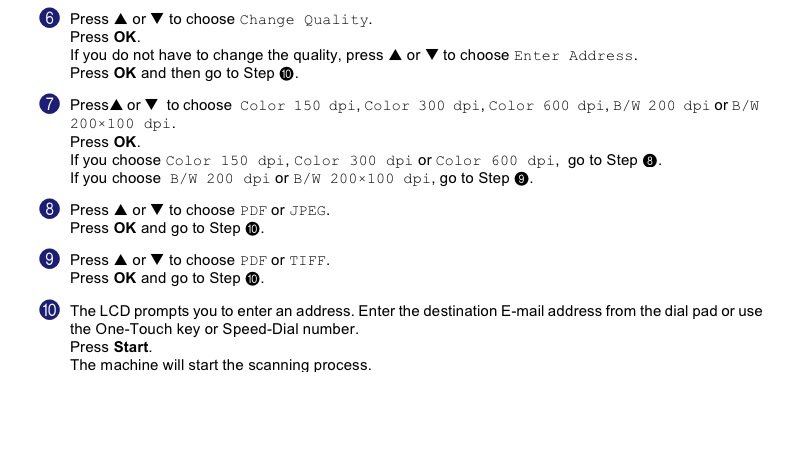How to scan a document to email or FTP
using the CERI network scanner
The Brother MFC-8870DW network scanner, located in CERI house 1 (3904 Central Avenue), is pictured below:

[In the following document the term
ADF refers to the "automatic document feeder",
which is the feed tray you see where the orange sheet of paper is sitting]
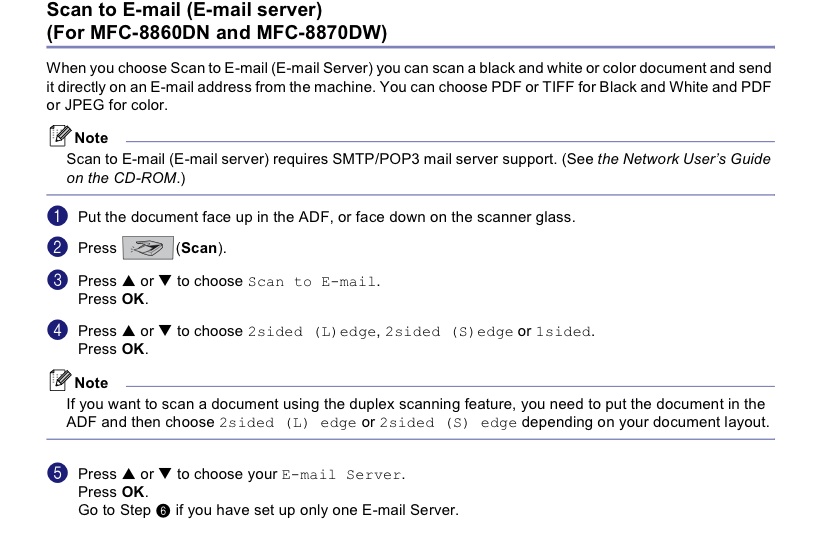
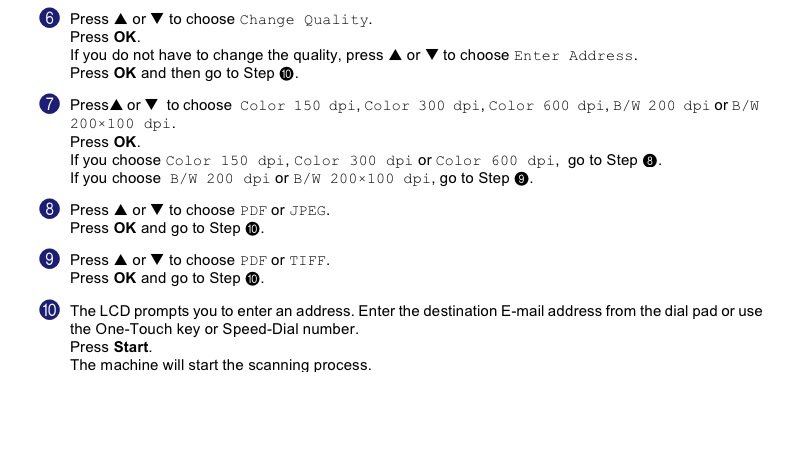

At CERI you should use one of the provided profiles

Some useful tips and information concerning how best to utilize the CERI network scanner:
- For small document scans, scanning to email may prove to be the
best option. If you encounter the dreaded "NG" or "Out of Memory" error
(or your scan to email just plain fails with a "Sending Error"), then
try the scan to FTP option (see next two bullet points). It may not take
a very large document to fail a scan to email (which may well be due to
size restrictions imposed by the University mail server upon outbound
email).
- For large multi-page documents, scanning to ftp as a PDF document may work out the best. If you scan to FTP using JPEG, each page will end up in a separate file on the CERI FTP server. If you scan to FTP using PDF, all the pages will end up as one PDF file. One of the predefined options allows you to scan B/W documents as 200dpi TIFF
files. If your document has a large number of pages, and/or is
scanned at high resolution, you may need break it into smaller groups
of pages to scan separately due to the memory capacity limitations of
the network scanner.
- When you scan to FTP, the file(s) will end up on the CERI FTP
server in the "upload" directory. Anything older than 3 days is deleted
automatically from this directory. You may access this directory
through the GAIA hierarchy as "/gaia/home/ftp/upload" from a Sun or as "\\gaia-ceri\gaia\home\ftp\upload" from Windows XP. Access is read only, so it is a good idea to copy things from GAIAspace
to your own local space quickly (the upload directory is only
intended as a very temporary storage area). All the network scans in
the FTP upload area, by all users, will have very similar names
which begin with "brn95eac6.ceri_". The best way to tell them apart is
by looking at the date/time stamp to find yours. Everyone at CERI can access that upload directory, so nothing of a confidential nature should ever be scanned to FTP.
- The following table lists the One-touch presets that have been
assigned to email addresses (when you choose send to email and
are prompted for an address, pressing the corresponding number key on
the One-touch keypad on the left side of the scanner will automatically
fill in your email address as the destination; You may also key an
email address in manually (and tediously), much as you would using the
text messaging feature on a cell phone, using the dialing keypad on the
right side of the scanner):
Name & (UUID) One-touch Key
ASMEROM, Biniam (bbasmerm) 37
AYELE, Solomon (stayele) 11
BATEMAN, Jeremy (jbateman) 39
BOLLWERK, Jim (jbollwrk) 3
BOWKER, Carol (clbowker) 19
BREWER, Holly (hbrewer) 4
BREWER, Steve (sbrewer1) 5
BROADBENT, Tanya (tbrodbnt) 6
CHIU, Christy (scchiu) 7
CHIU, Jer-Ming (jerchiu) 8
CRAMER, Chris (ccramer) 9
DAVIS, James (jpdavis) 10
DEBULA, Robert (rdebula) 2
DeSHON, Heather (hdeshon) 12
DUNN, Meredith (mmdunn) 14
GRANT, Buck (egrant) 16
HORTON, Steve (shorton) 17
JAMERSON, Leonard (ljamersn) 18
JOHNSTON, Arch (ajohnstn) 20
KUTLIROFF, Jerome (jkutlrft) 21
LANGSTON, Chuck (clangstn) 22
LAWRENCE, Zack (zlawrenc) 23
LIANG, Chuntao (cliang) 24
LIN, Ting-L (tllin) 25
MAGNANI, Beatrice (mmagnani) 26
MARSHALL, Deshone (dlmrshll) 38
McCALLISTER, Natasha (nramsey) 27
McGOLDRICK, Chris (gmcgldrc) 28
MITCHELL, Leah (lmmtchl2) 29
MORAN, Nathan (nkmoran) 30
POWELL, Chris (capowell) 31
PUCHAKAYALA, John (jpuchkyl) 32
RABAK, Ivan (irabak) 33
SEDAGHAT, Al (asedaght) 34
SMALLEY, Bob (rsmalley) 35
SMITH, MICHELLE (mesmith) 13
SPIKES, JENNY (vspikes) 15
TUCKER, Kathleen (ktuckerl) 36
WITHERS, Mitch (mwithers) 1